Documentation
Windows
System Requirements
- Java 11
- A modern browser, such as Firefox or Chrome
- .NET Framework 3.5 or higher
Installation
Download and run musicpimp-4.20.5.msi.
Usage
- Navigate to http://localhost:8456/ and login.
- Select tab Manage and specify folders containing MP3s under Music Folders:
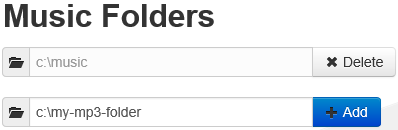
- Open the MusicPimp app on your mobile device and add your PC as a music endpoint:
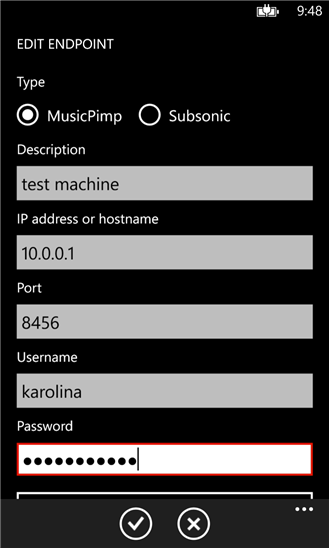
- Enjoy your music.
Supported Audio Formats
MusicPimp supports MP3 playback.
Connectivity
Music is streamed over WLAN, mobile networks or Bluetooth.
Advanced Configuration
Advanced settings can be configured in musicpimp.conf in your installation directory. The path is typically C:\Program Files (x86)\MusicPimp\musicpimp.conf. Reasonable defaults are provided.
HTTPS
To enable HTTPS, specify the following parameters in musicpimp.conf:
| Key | Value |
|---|---|
| https.port | The HTTPS port to use |
| https.keyStore | The path to the keystore |
| https.keyStorePassword | The keystore password |
| https.keyStoreType | Optionally, the keystore type. Defaults to JKS. |
A keystore with a self-signed certificate is included in the MusicPimp software distributions in the folder config/security/test-cert.jks under the installation directory. The keystore passphrase is musicpimp.
Note In order to successfully connect to the MusicPimp (or Subsonic) server over HTTPS using Windows Phone, your server certificate must be trusted by your phone. This means self-signed certificates are unlikely to work.
Logging
MusicPimp writes a log to the directory given by the log.dir system property. At midnight, the log from the previous day is archived to a separate file and a new file is written for the following day. The active log file is also archived if it reaches 100 MB in size (during the same day.) Logs older than 30 days are finally deleted.
Uninstallation
Uninstall MusicPimp using the Add/Remove Programs section in the Control Panel.